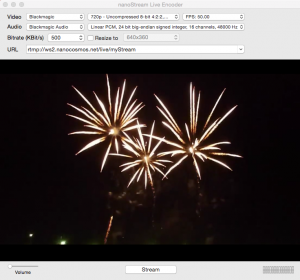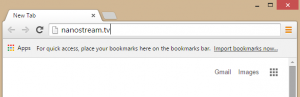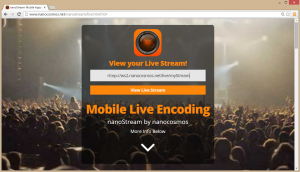How to set up nanoStream Live Encoder using Go Pro Hero4 camera using Blackmagic Intensity Extreme HDMI Embedded Software Capture Device and Desktop Video Utility 10.4. The set-up is described for using the camera with integrated sound as source and for using the camera as video source. An additional external microphone can also be used for higher quality audio. The following guide explains the setup.
Step-by-step guide
Connect the Go Pro Hero4 camera to the input port (HDMI In) of the Blackmagic Intensity Extreme Capture Device.
Select the desired video settings (Resolution and FPS) in the Go Pro Hero 4 camera. Optionally, connect a separate microphone directly to your desktop computer.

Start the Blackmagic Capture Device by connecting it to your desktop computer using the Thunderbolt cable. The video settings on the camera will be collected by the Blackmagic Capture Device.
Start the Desktop Video Utility Software on your desktop computer. The video settings collected by the Blackmagic Capture Device will be transfered to the Desktop Video Utility Software.
Adjust the video settings (Resolution/FPS) on nanoStream Live Encoder to match those on the Go Pro Hero4 camera. When using the integrated microphone of teh Go Pro Hero4 camera as audio source, select Blackmagic Audio as audio source. Otherwise, optionally select the external microphone as audio source (USB audio codec).
Begin your Stream in nanoStream Live Encoder. To view the stream, open a web browser in a remote computer (or for testing purposes on your desktop) and go to www.nanostream.tv. A new page will appear with a field prompting you to Enter your stream-ID to view stream, enter here the URL given in nanoStream Live Encoder (in the example rtmp://ws2.nanocosmos.net/live/myStream).
Subsequent changes in the camera settings are not automatically recognized by the Desktop Video Utility Software. For all settings to be consistent after changing the resolution or FPS on the camera, the new video settings have to be recollected by the Blackmagic Intensity Extreme Capture Device. To accomplish this, reboot the Blackmagic Capture Device (by unplugging and replugging the thunderbolt cable), then restart the Deskop Video Utility and readjust the nanoStream Live Encoder settings.