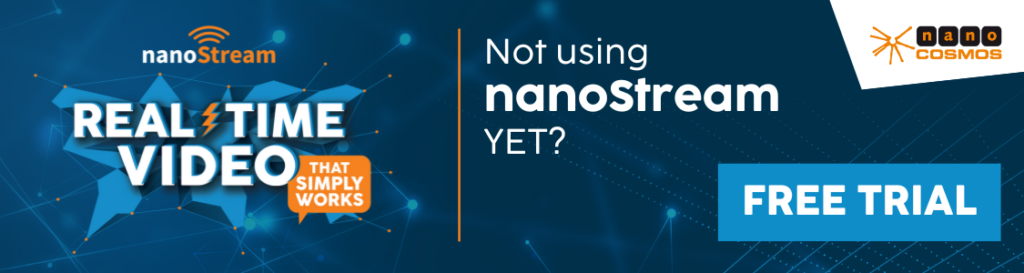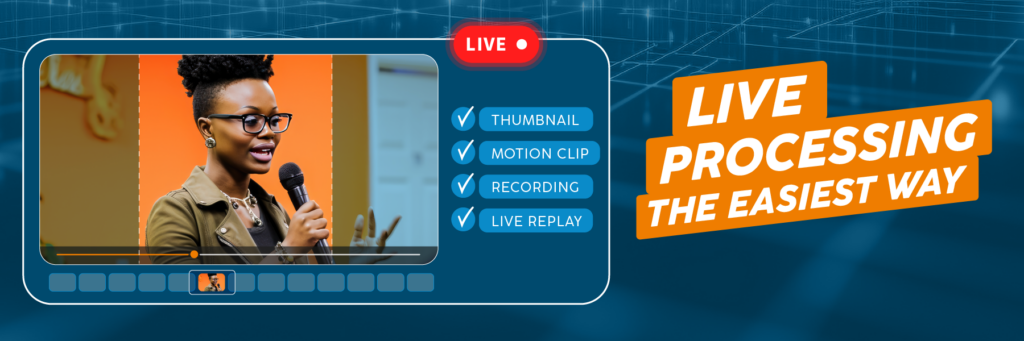
We believe real-time video streaming should be easy, reliable, and seamless—allowing you to reach global audiences effortlessly, without having to worry about the technical side of things. It’s about giving you the tools and services to unlock the full potential of your content. So, say hello to our latest addition to our comprehensive nanoStream platform: a set of live video processing features to enhance the playback experience and manage stream content more effectively, including live replay, thumbnails, motion clips and recording. It not only improves how your audience interacts with your live streams but also extends the life and accessibility of your content, helping you maximize your platform’s potential.
This article explores each of these features, dives into their benefits, and shares practical tips for implementation, helping you make the most of your live streaming content.
Let’s dive into what makes these features powerful, how they work, and why you’ll love using them!
Table of contents
What Are The New Live Processing Features?
This new set of features is all about giving you more control over your live streams, allowing for better and more effective use of your content. Here’s what each tool does:
- Thumbnails: Automatically captures snapshots of the stream at defined intervals. These snapshots allow quick and easy visual review of key moments, making it an essential tool for content managers looking to enhance stream previews and navigation.
- Motion Clips: Motion clip generates short sequences of snapshots, offering a more dynamic way to preview moments in the stream. These clips can be used to create engaging content previews, helping viewers get a quick sense of what’s happening in the stream.
- Live Replay and Sharing: Enables users to rewind and view previous sections of the live stream as well as easily clipping and sharing the best highlights.
- Recording: Enables capturing the entire stream or selected segments from the start, allowing viewers to rewatch full streams later. Ideal for customers who want to offer on-demand access to recorded content.
These tools are easy to use and integrate directly through the dashboard or via Bintu API, helping you turn every live stream into a more dynamic and interactive experience for your viewers.
Top Reasons to Embrace It
Now that you know about these new tools, you might be wondering—how they benefit you and elevate your streaming experience? They’re designed to make your live streaming experience smoother, more engaging, and easier to manage, while also unlocking new opportunities to quickly repurpose your content. With features like Thumbnails, Motion Clips, Recording, and Live Replay and Sharing, you can:
- Extend the Life and Reach of Your Content
Live Processing tools allow you to boost the reach of your streams and keep content relevant well beyond the live event. Each stream can be repurposed in new ways to reach wider audiences and provide ongoing value.
- Enhance Engagement and Audience Experience
These tools provide new ways for viewers to interact with and revisit critical moments, creating opportunities for real-time highlights and a more immersive experience. With the ability to capture, share, and review, your audience remains engaged throughout the broadcast and beyond.
- Broaden Your Content’s Accessibility and Impact
Live Processing features make it easy to keep your content accessible and impactful. From creating visual highlights to enabling replay and access to the recording , these tools empower you to reach more viewers effectively and sustainably.
Key Use Cases: How These Features Make a Difference
With the new Live Video Processing features, there are limitless possibilities for your content, no matter the use case. Below are a few examples of how our customers are leveraging them:
iGaming and Sports Betting: Keep Audiences Hooked with Instant Highlights
- Recording for Compliance: For online casino operators who need to record all gaming sessions for audit purposes, Recording/VOD ensures compliance and provides players with access to past sessions.
- Share Winning Moments: Use Live Replay to capture and clip immediate winning moments from your live games, sharing them instantly to attract more players to the game.
- Automated Game Thumbnails: Ensure your game’s current state is always visually represented with automated Thumbnails and MotionClips, making it easier for viewers to navigate, engage and stay up-to-date with the action.
Townhalls and Live Corporate Events: Provide Flexibility with On-Demand Access
- On-Demand Viewing: Use Recording to save your live webinars and virtual meetings, making them available for attendees who missed the live session or need to revisit important parts.
- Quick Navigation: Enable your audience to easily find key segments of the webinar with automated Thumbnails and MotionClips, allowing them to quickly jump to the parts that matter most.
- Instant Replays for Important Moments: With Live Replay, attendees can rewind during the live session to rewatch important moments, and you can even clip and share highlights with colleagues for quick reference.
Live Auctions: Enhance Engagement and Facilitate Bid Verification
- Capture Bidding Highlights: Use Live Replay to clip and share exciting bidding wars or winning bids in real-time, driving more engagement by showcasing the thrill of the auction to potential participants.
- On-Demand Auction Recordings: With Recording, ensure your entire auction is available for on-demand viewing after the live event. This allows attendees who missed the action to catch up or review key moments at their convenience.
- Real-Time Visual Updates with Thumbnails: Automatically generated Thumbnails provide real-time visual cues of the auction’s current items and bids, making it easier for viewers to follow along and navigate through the auction.
- Bid Verification: Use Live Replay and Recording to verify any bids or auction outcomes. With easy access to recorded footage, auctioneers and participants can quickly review the event and confirm results accurately and transparently.
How to Get Started with Live Video Processing
The new Live Video Processing tools are available upon request. To get started, contact our sales team to discuss your needs and arrange access to these features.
Once Live Video Processing is enabled for your organisation getting started is simple and seamless. Whether you’re using the dashboard or integrating via the API, you can easily set up and start using features like Thumbnails, MotionClips, Recording, and Live Replay to enhance your streams.
Access the Dashboard
- Log in to Your Account
a. For a new stream: On the setup page, you’ll see options to enable any Live Processing tools you wish to use.
b. For an existing stream:
– Go to the Streams tab.
– Select the stream you want to manage.
– Enable the Live Processing features (Thumbnails, MotionClips, Recording, and Live Replay) as needed.
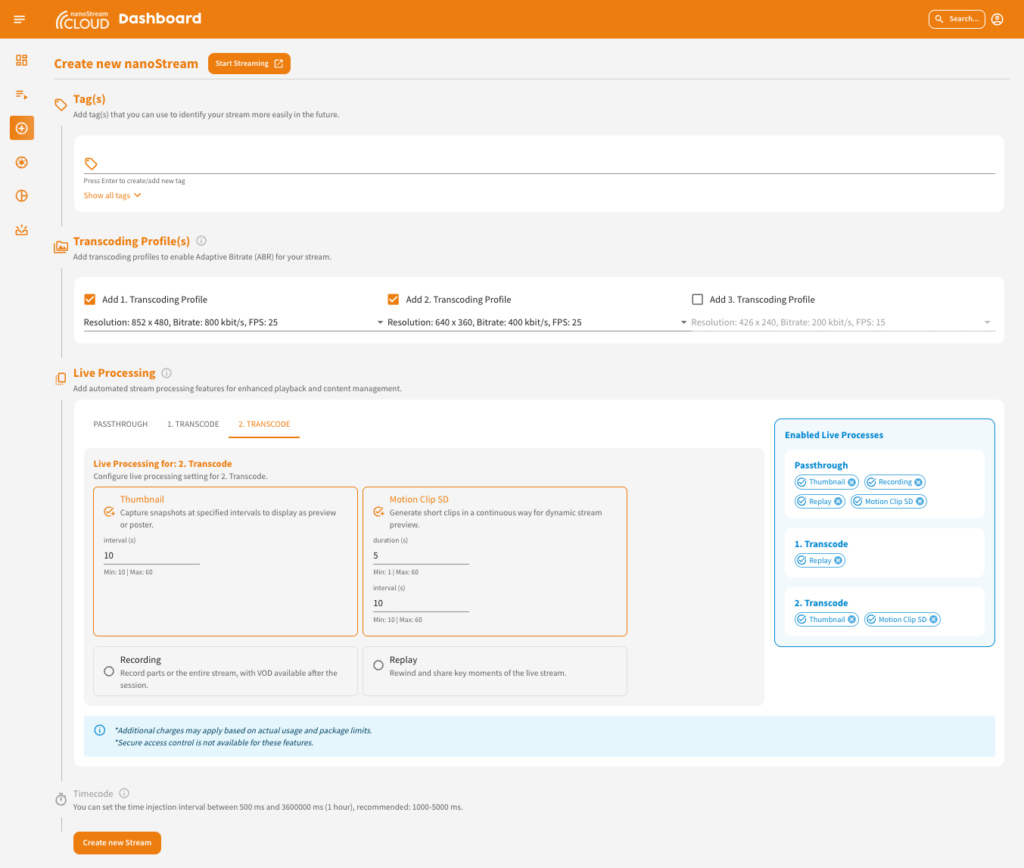
2. Configure Your Settings
Each tool offers customizable settings to align with your content needs:
- Thumbnails: Set the frequency for thumbnail generation to suit your content flow.
- Motion Clips: Define capture intervals to generate GIF-like clips that highlight key moments.
- Recording: Enable recording to save streams for on-demand access.
- Live Replay: Access three demo links to manage replay options:
– Latest Live Session: Use the “Clip & Share Latest Live Session” link to preview the live stream and use the Clipping Tool for live clips.
– Watch Replay: Replay the selected session.
– Clip & Share: Clip and share the selected session.
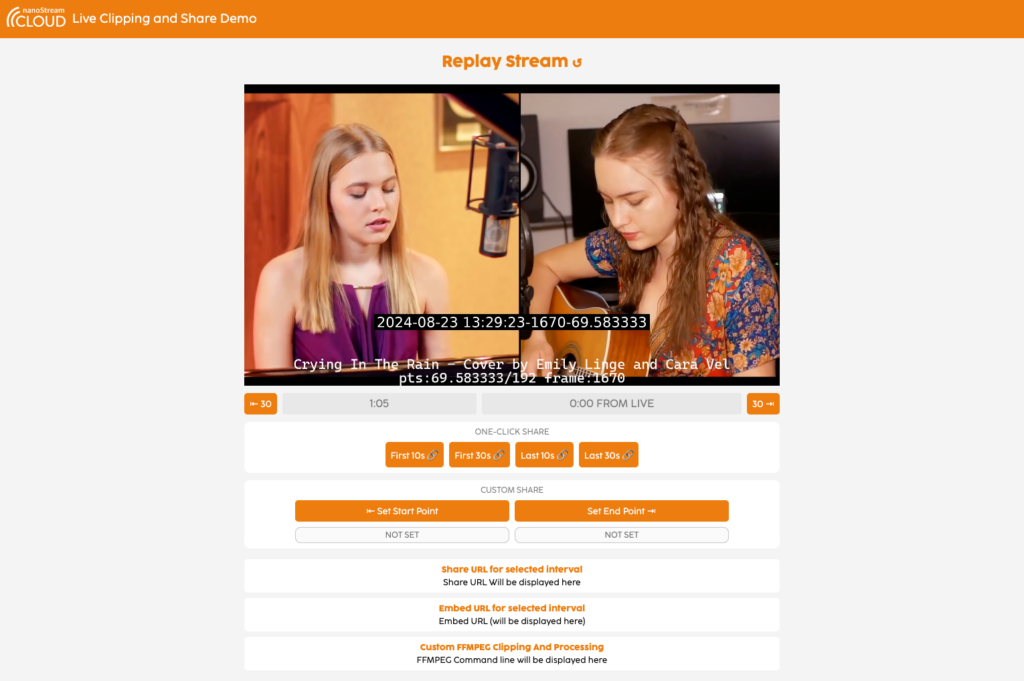
3. Monitor and Manage Streams
Once your settings are active, monitor the assets you created through the dashboard. Adjust settings and preview clips as needed for optimal content management.
4. Access and Share Clips or Recordings
- Thumbnails & MotionClips: These are auto-generated and available in the dashboard, ready for sharing or embedding.
- Recording: Save and share entire streams or clip specific segments for later.
- Live Replay: Quickly create and share clips from key moments to keep audiences engaged in real time.
5. API Integration (Optional)
For custom integrations, use our API to automate live stream processing. The API provides flexible options for managing all live processing features programmatically. For a comprehensive setup guide, refer to our documentation here.
Here’s a concise line to link from another site to your page:
Discover how Media Over QUIC (MoQ) is transforming real-time streaming with ultra-low latency and seamless global delivery—explore the benefits, use cases … here.
Key resources:
Live Processing Documentation
Dashboard 4.3.0 Documentation
Bintu API 1.24.1.10 Documentation
Additional Resources
- What is interactive live streaming?
- Discover how nanocosmos integrates MoQ for ultra-low latency and reliable real-time streaming