This guide provides step-by-step instructions on how to integrate BirdDog Cloud with nanocosmos API (posted by Jan Grimestad, BirdDog Cloud). By following these steps, users can easily set up a new connection, select the appropriate endpoint, configure encoder settings, and connect their NDI source. This guide is useful for anyone looking to seamlessly use BirdDog Cloud with nanocosmos API for streaming purposes.
First, get your nanocosmos API key from your nanocosmos account. It can be found here https://dashboard.nanostream.cloud/organisation
Connect to nanocosmos API to access multiple stream names
Under Company settings, enter the Api Key in the “API Key” field. Remember to save the changes to the Company settings.
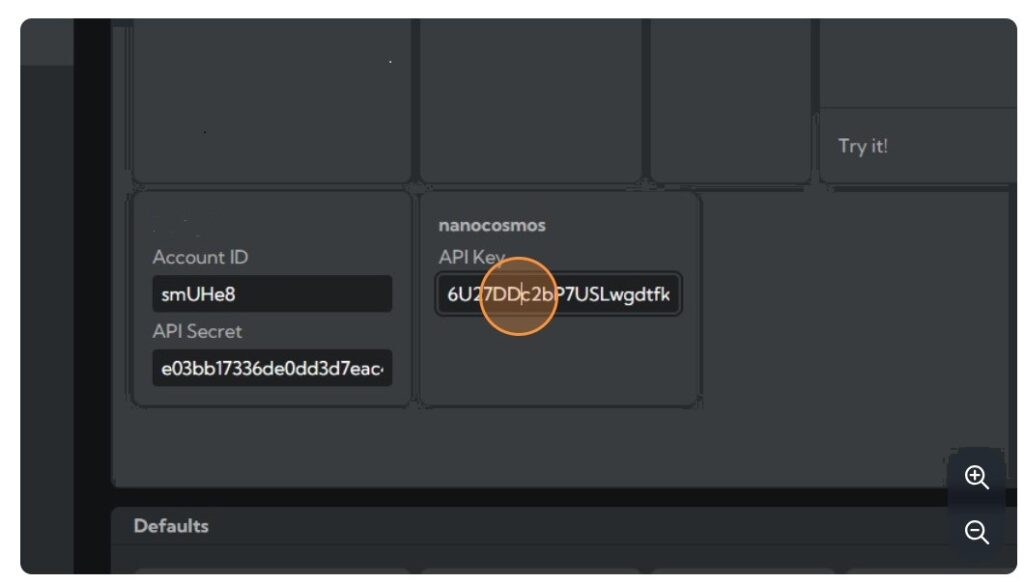
Goto “Connections” to set up a new connection
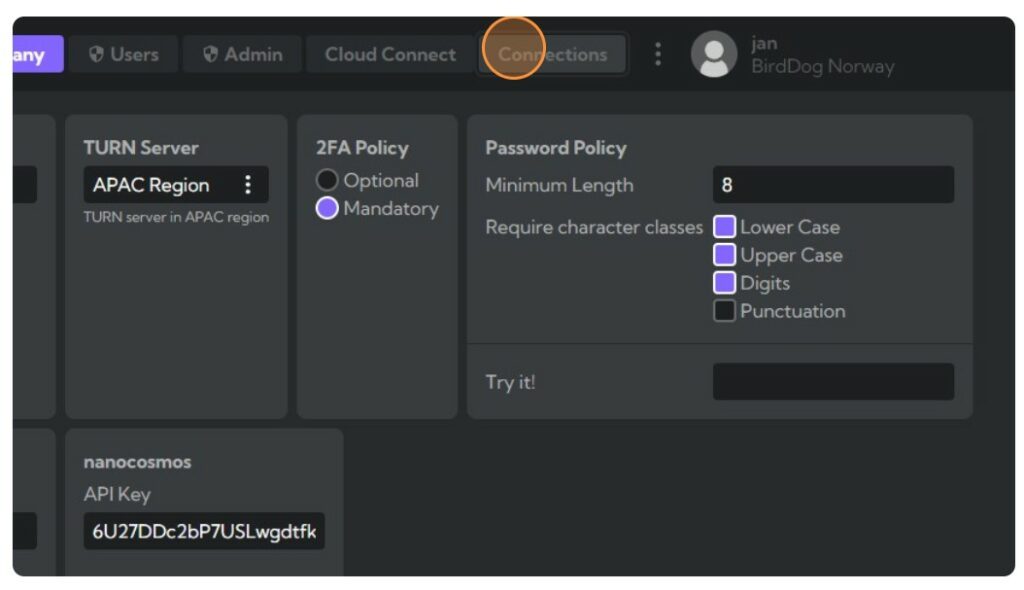
Select your Endpoint “Ryzen Linux II”
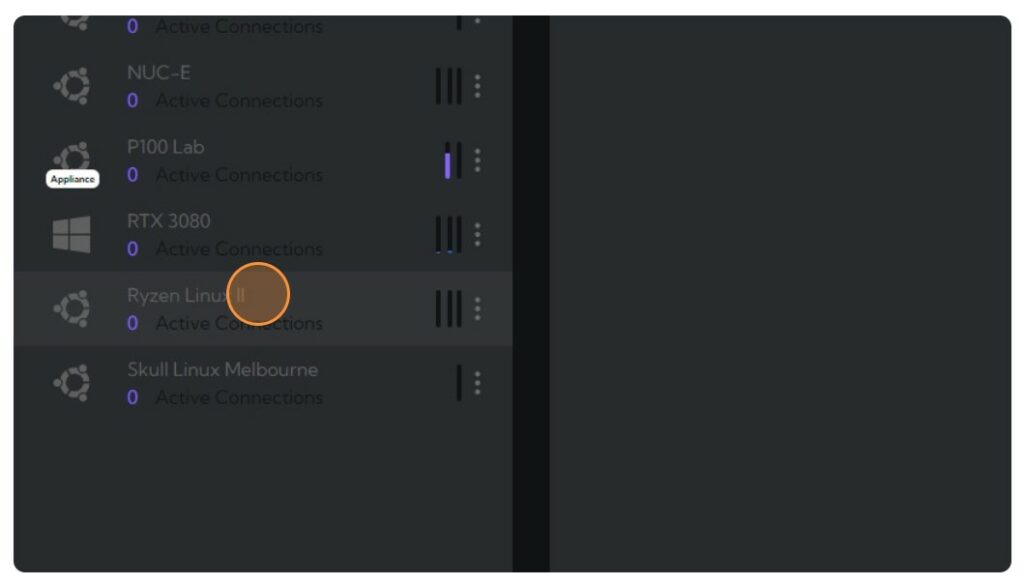
Create a new connection
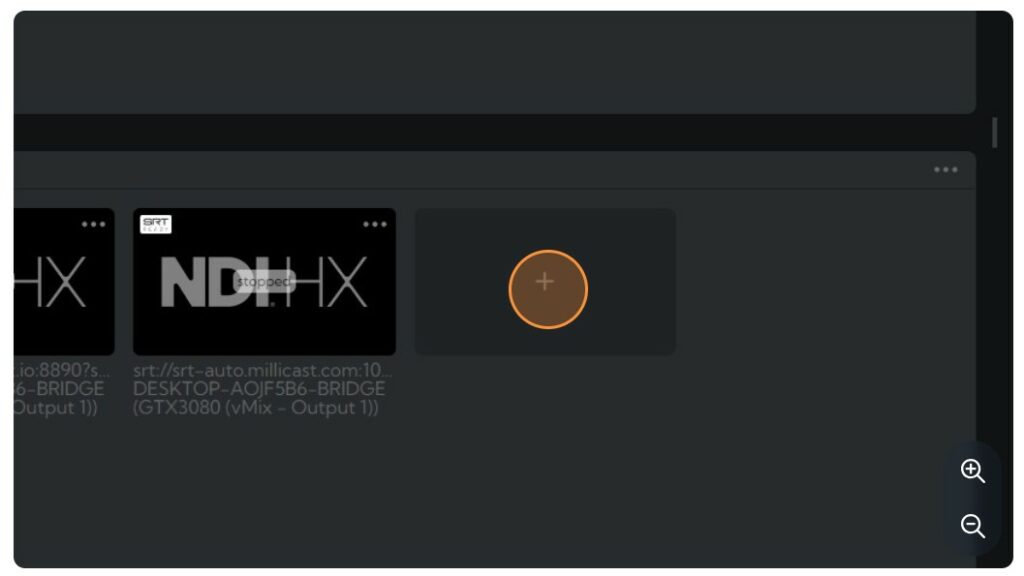
Select the “Plain SRT” connection type
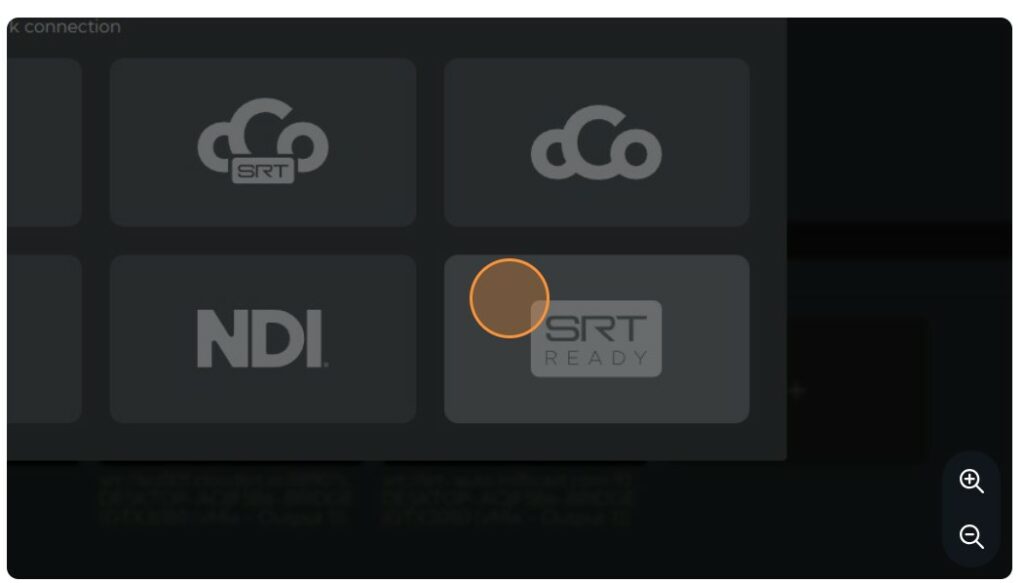
Click on the refresh button to fetch your Nanocosmos stream. This will get all streams you have set up in your Nanocosmos account.
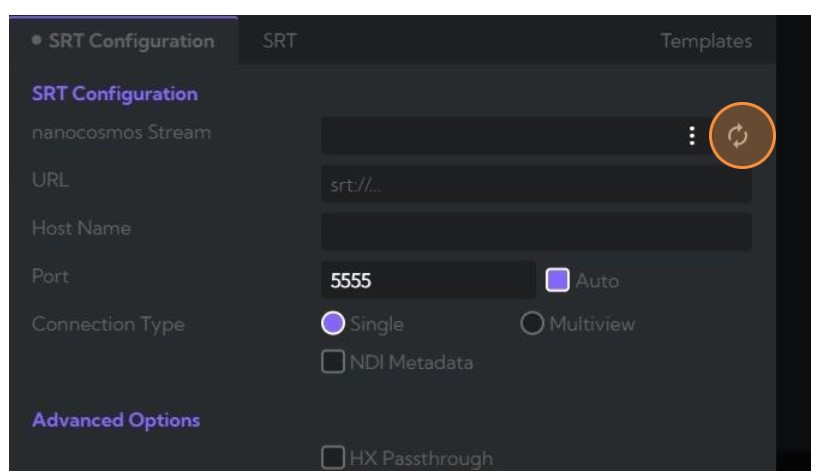
Click on the dropdown to list your streams and select the one you want to publish your SRT stream to.
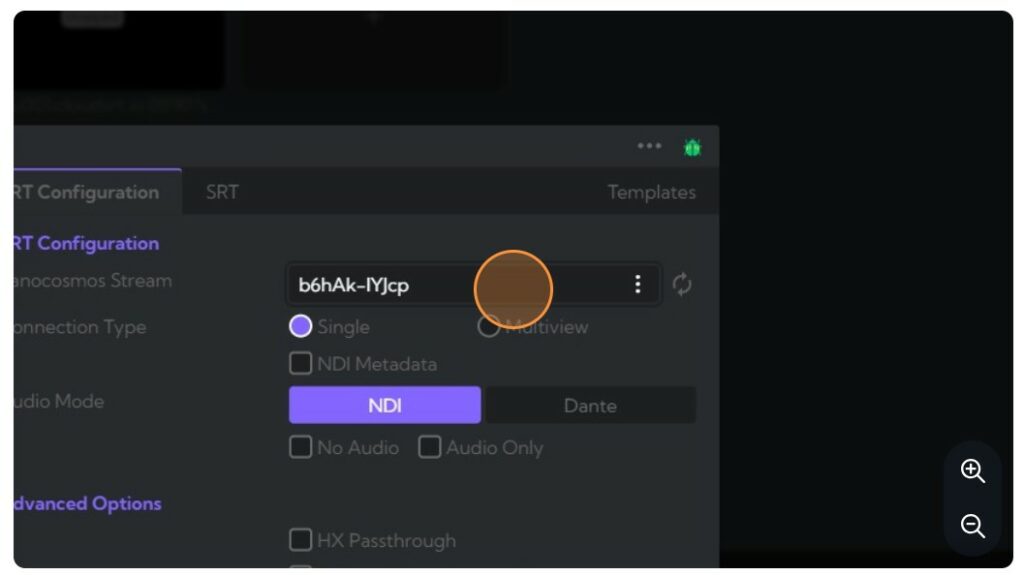
This will configure our encoder with the correct SRT ingest url and stream id automatically, then click on encoder profile and select the “Nanocosmos profile”
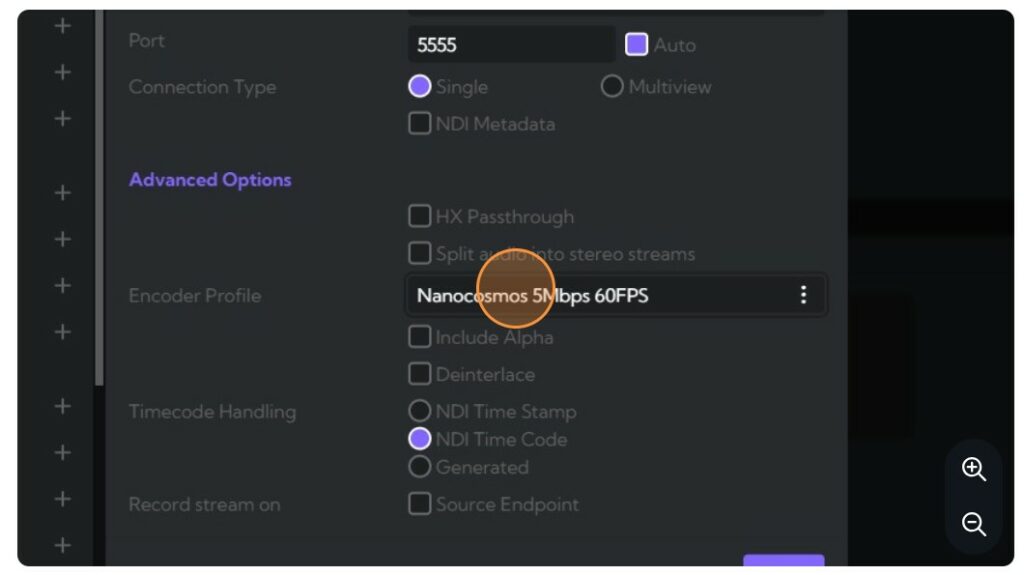
Select your NDI source
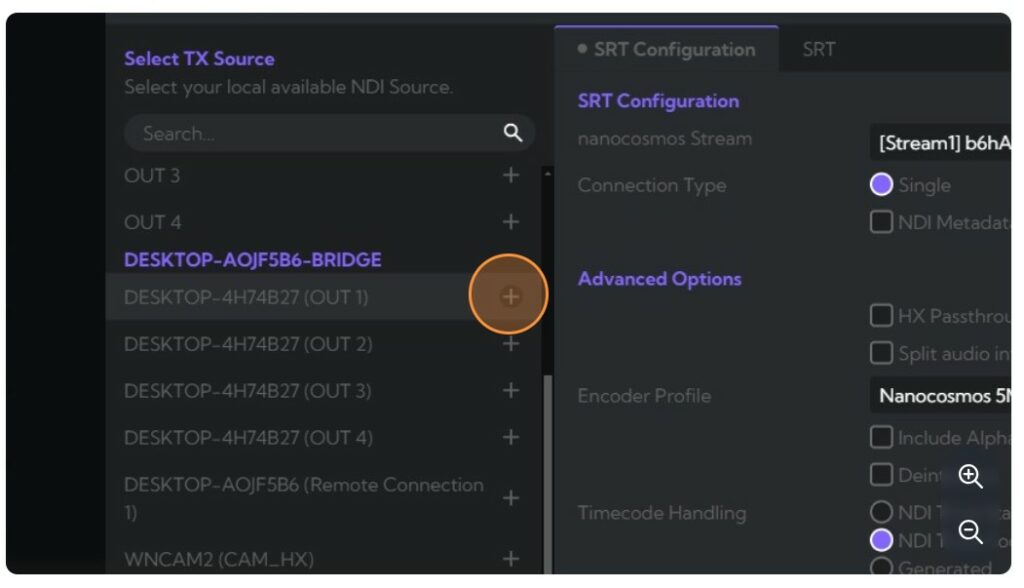
Click “Connect”
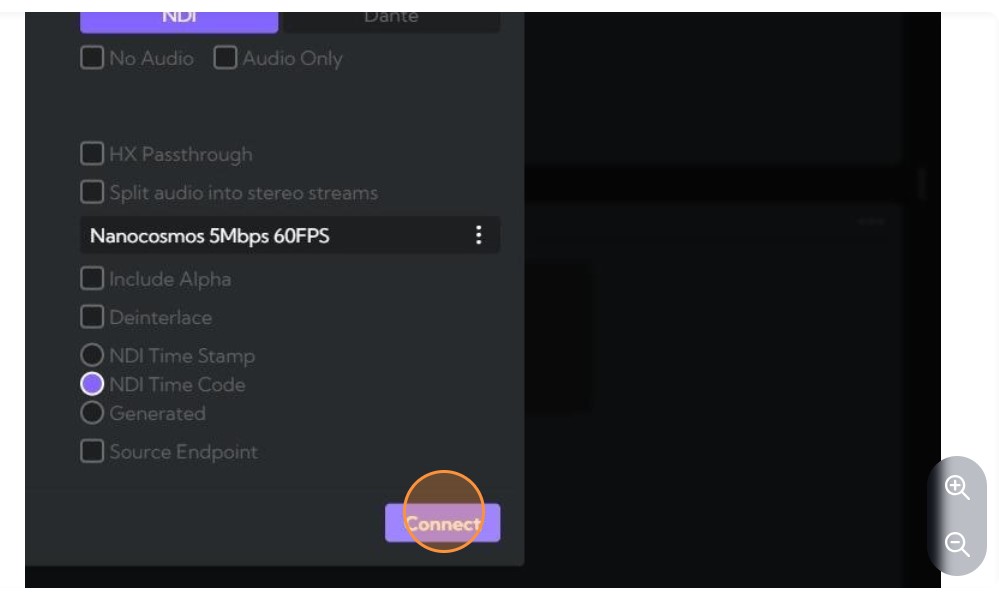
Select Encoding Profile
Create a new connection.
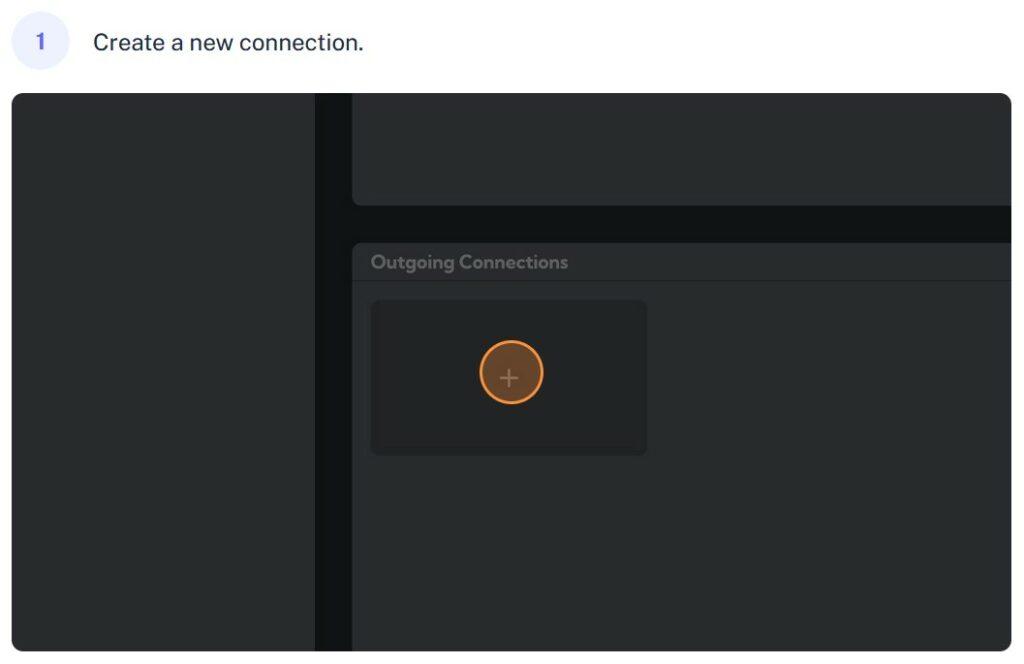
Double-click this button to create a new RTMP connection.
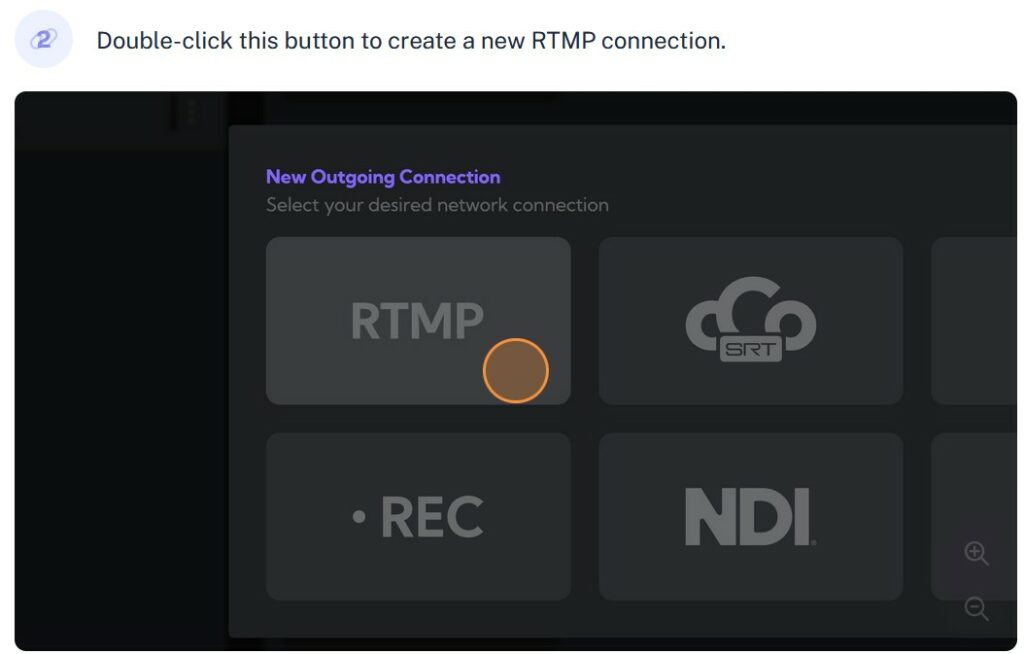
Or SRT
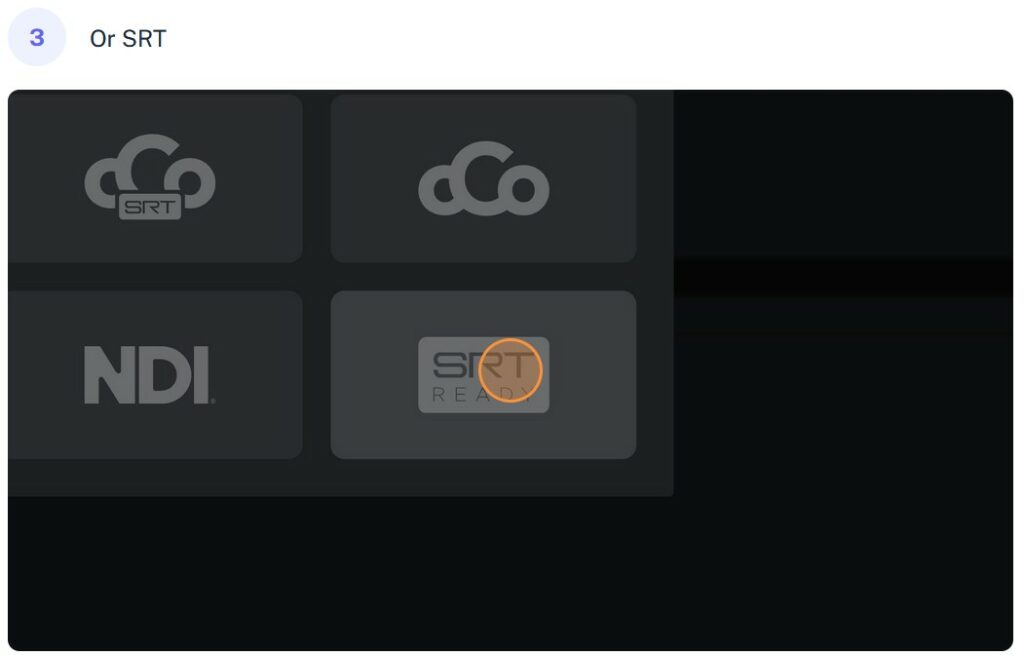
Click this dropdown.
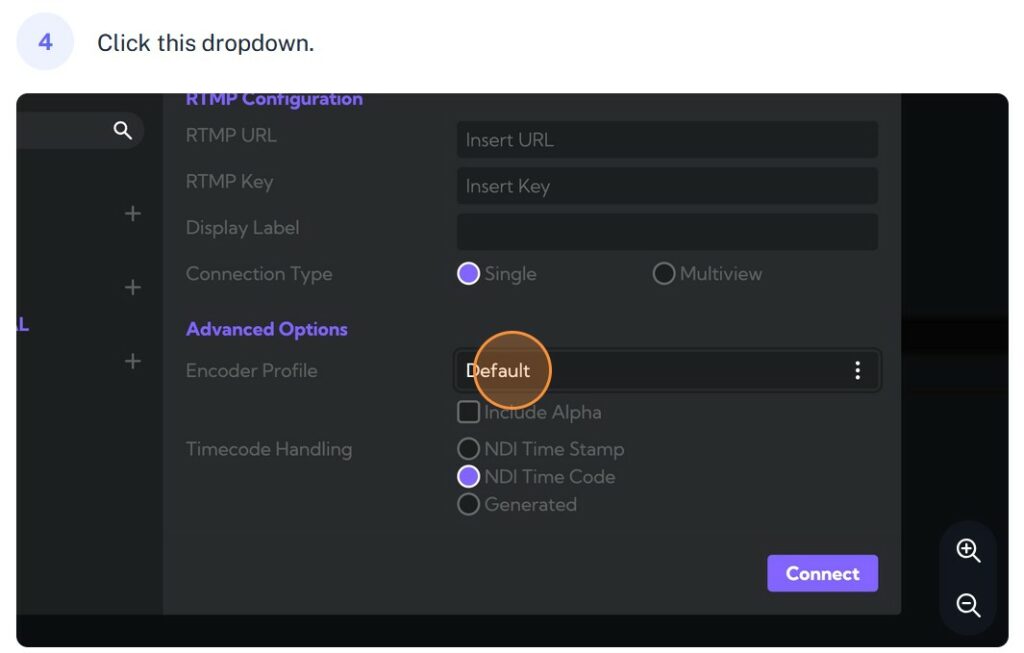
Choose nanocosmos Global profile
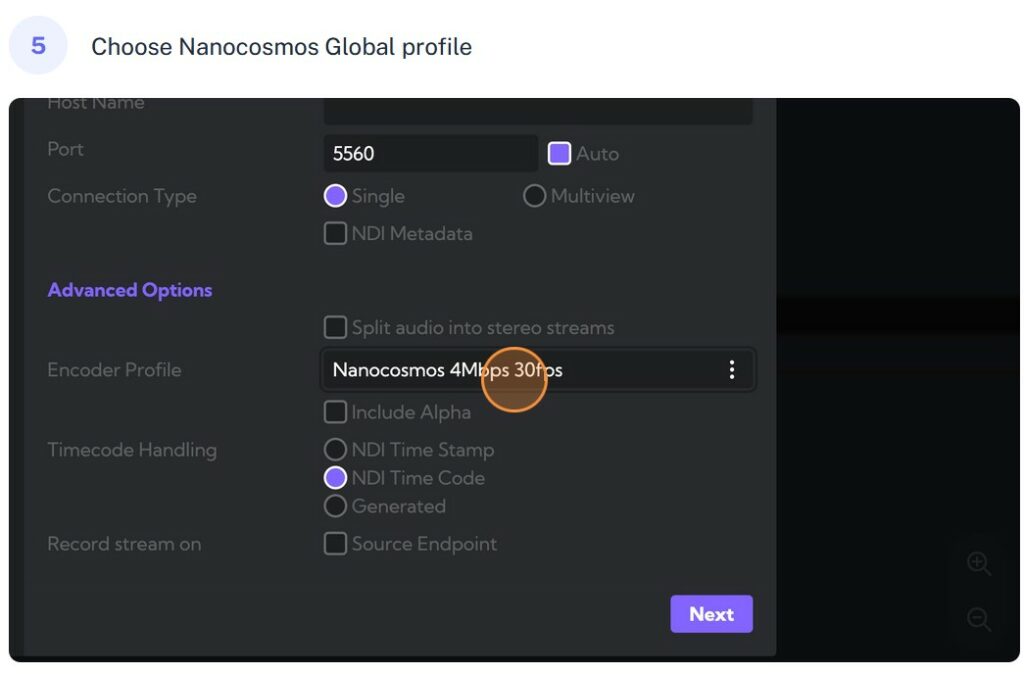
Login to nanoStream Cloud here.
Start a free nanoStream Cloud trial here.
Check out more information about nanoStream Cloud.
