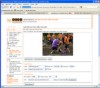nanoStream Live Video Encoder
Requirements
- Windows PC (XP, 7, whatever)
- Live Video Source available as a video capture device (Webcam, HDMI, Firewire, …)
- Wowza Media Server (www.wowzamedia.com)
- nanoStream Live Video Encoder ( LiveEncoderPlugins.exe)
- Playback Application (e.g. Flash)
Live Video Encoder Web Plugin
- Startup the Wowza Server server
If you do not have your own streaming server setup please see:
Set up Wowza Media Streaming Server on your local computer - Hook up webcamera to PC
- Install: LiveEncoderPlugins.exe
- Startup
Open [install-dir]/web/liveEncoder/ nanoStream.html web page with your favorite browser - Configure nanoStream Broadcast Settings (RTMP)
- Select your video and audio capture devices (camera/microphone)
- select your streaming settings (Input and Output Options, Advanced Options)
- Output Stream/File
Change URL drop down
– for RTMP Test Server: rtmp://ws1.nanostream.tv/live+myStream
– for local streaming: rtmp://localhost/live+myStream
– or enter RTMP Server URL: rtmp://[your-wowza-adress]/live+myStream
- Start “StartPreview” and ” StartBroadcast”
Playback
To play using Adobe Flash player:
Open live.html web page (Link left “Flash Player Web Page to watch h264 video”)
and enter the information below and click Play button:
Server: rtmp://[wowza-adress]/live
Stream: myStream